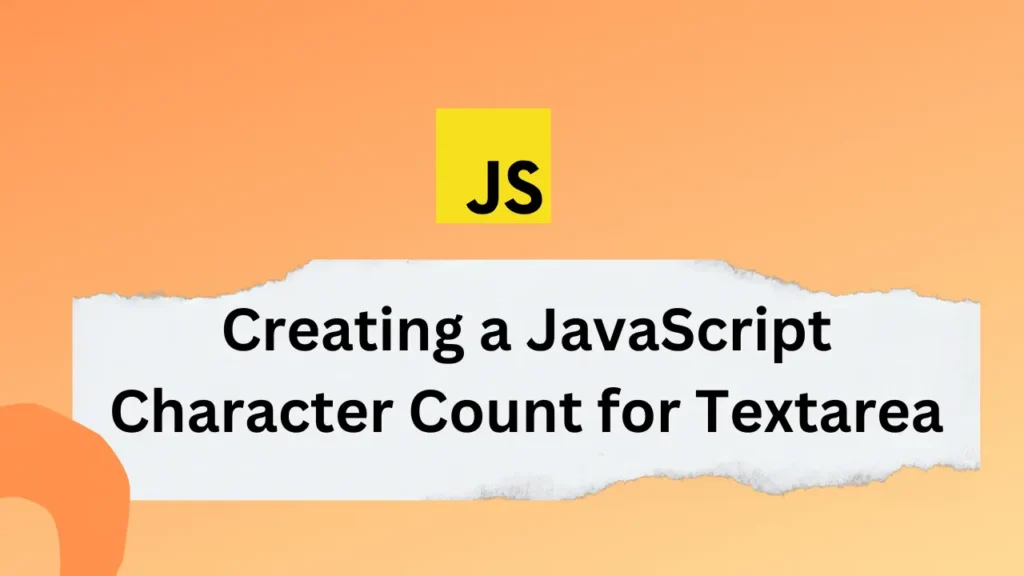Counting the number of characters in a textarea is a common need in web development, whether for enforcing limits or showing users a live count. A Character Counter for Textarea in JavaScript provides a simple and effective way to achieve this.
In this blog post, we will show how to create a Character Counter for Textarea in JavaScript, complete with an example to demonstrate the implementation.
Let’s dive into a practical example of implementing a character count feature for a textarea using JavaScript. Suppose we have an HTML form with a textarea element and a label to display the character count:
<!DOCTYPE html>
<html>
<head>
<title>JavaScript Character Count Example</title>
<style>
#character-count {
color: gray;
font-size: 12px;
}
</style>
</head>
<body>
<form>
<label for="message">Message:</label><br>
<textarea id="message" rows="8" cols="50"></textarea><br>
<span id="character-count">Characters: 0</span>
</form>
<script>
const messageInput = document.getElementById('message');
const characterCount = document.getElementById('character-count');
messageInput.addEventListener('input', function() {
const message = messageInput.value;
const count = message.length;
characterCount.textContent = 'Characters: ' + count;
});
</script>
</body>
</html>In the above example, we have created a form with a textarea element that has an id of “message”. We also have a label associated with the textarea and a span element with a specific ID to display the character count.
In JavaScript, we retrieve the user input and count the number of characters in the string using the getElementById() method. We also added an event listener to the textarea. Whenever the user types or deletes something, it triggers our logic to update the character count.
Inside the event listener, we retrieve the current value of the textarea and calculate its length. That calculated length will be displayed to the user.
Conclusion
Counting the number of characters in a textarea using JavaScript is a valuable feature. It enhances user experience and helps enforce text length limits. Additionally, you can restrict the number of character inputs and reuse this logic for validation.
If you want to control user input on your forms, see Disable Copy and Paste using jQuery to learn how to prevent copying and pasting effectively.