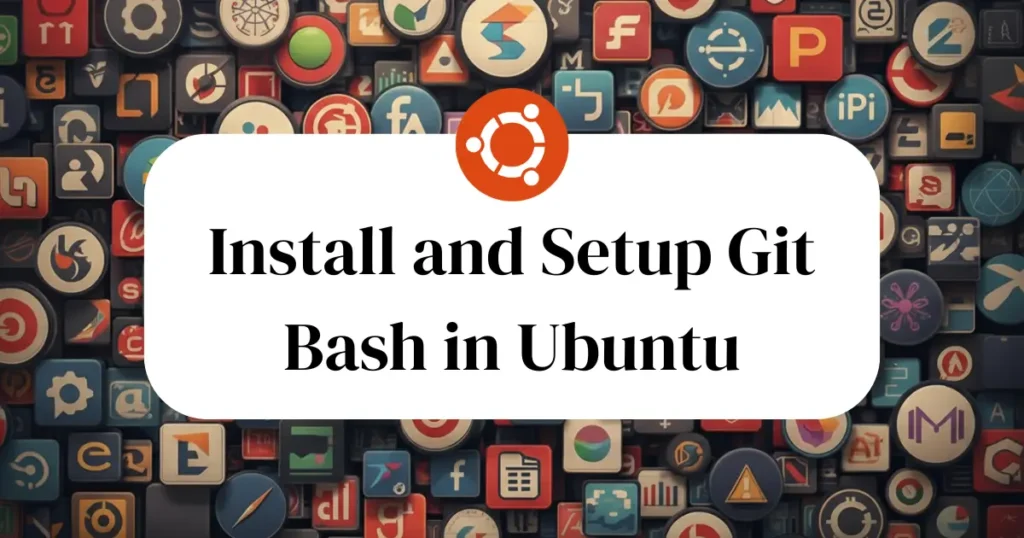If you are doing development with Git on Ubuntu, having Git Bash can make your development process even smoother. It offers a similar command-line interface like Windows Git Bash and assists you in managing repositories effectively. This guide shows you how to install and configure Git Bash in Ubuntu step by step so you can manage version control and collaborate with your team efficiently. No matter whether you are a new or seasoned developer, this process is fast and easy.
Install and Setup Git Bash in Ubuntu
Before you install Git Bash, make sure that your Ubuntu system is up-to-date. Update all packages by running the following command:
sudo apt update
sudo apt upgrade -yNow, let’s install Git using:
sudo apt install git -yOnce installed, check the version of Git to ensure that it’s installed correctly:
git --versionAfter installing Git, set your username and email address. These values help identify the author of each commit and track who made specific changes in the repository.
git config --global user.name "Your Name"
git config --global user.email "youremail@example.com"You can check the configuration by running:
git config --listWe have successfully installed and configured git bash. Now you can run git commands directly like clone repository, perform commits, and connect to remote servers. Let’s take an example to perform common operation using git:
git init
git add .
git commit -m "Initial commit"
git branch -M main
git remote add origin https://github.com/yourusername/yourrepo.git
git push -u origin mainThis command will initiate git repository for project and add all files to stage and perform commit. Once committed, we have checked out branch to main. Remote origin command is used to bind local project to remote repository. At last, we have pushed our main branch to stage.
Conclusion
With this tutorial, you now have an easy time installing and configuring Git Bash in Ubuntu. With Git Bash installed on your system, you can easily manage projects, contribute to open-source repositories, and maintain version control effortlessly.
If you found this tutorial helpful, you may enjoy our article on How to Install Atom Text Editor in Ubuntu an ideal accompaniment for developers who are seeking a clean and robust coding environment.