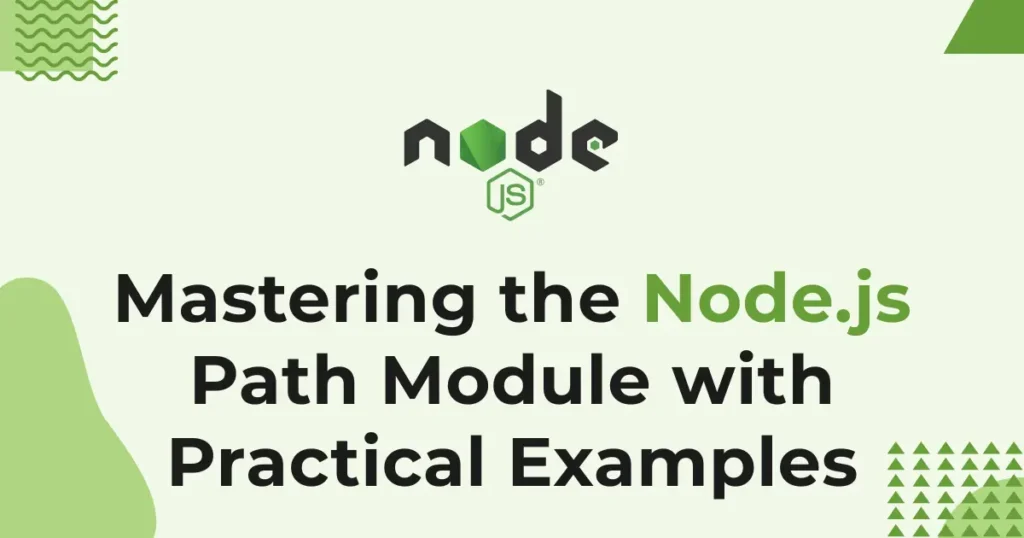When working with file systems in Node.js, managing paths across different operating systems can get tricky. That’s where the use of the Node.js Path Module comes in-to simplify how you handle file and directory paths. This built-in module helps developers write cleaner and more reliable code without worrying about platform-specific path issues.
The Node.js Path module provides several ready methods for working with file paths-from joining and normalizing paths to extracting file names and extensions. Mastering the usage of this module will make your development easier, whether you are building a web application or setting up a server.
What is the Path Module?
The Node.js path module is a core module. It provides utilities for working with file and directory paths. It saves the developer from the hassle of dealing with system file paths, whether on Windows, macOS, or Linux.
This module can be used to join paths, extract file names, resolve directories, and so on. There is no need for any package installation since it’s already included in Node.js and thus is ready for immediate use.
Why Use the Path Module?
File paths can differ across systems. For example, Windows uses backslashes (), while Linux and macOS use forward slashes (/). The Path Module ensures that your application works consistently across all platforms by managing these differences automatically.
It also improves code readability and reduces errors caused by manually handling path strings. Developers can easily manipulate directories, file names, and extensions with simple functions, making the Node.js Path Module.
Path Module Examples
For this guide, we will take few example based on real life approach examples. Like joining file path, getting file extension, finding absolute path and more.
Joining File Paths
Suppose you want to join multiple path segments to create a single file path. The path.join() method helps you do that effortlessly.
const path = require('path');
const filePath = path.join('users', 'john', 'documents', 'project.txt');
console.log(filePath);It combines multiple folders into a single file path, ensuring the correct format regardless of your operating system.
Getting File Extension
You can easily extract a file’s extension using path.extname().
const path = require('path');
const ext = path.extname('photo.jpeg');
console.log(ext);This method print the extension .jpeg, which is helpful when you want to validate file types in upload or processing systems. Even can be used to restrict file upload features.
Resolving Absolute Paths
When working with server files, it’s common to convert relative paths into absolute ones. Use path.resolve() to achieve this.
const path = require('path');
const absolutePath = path.resolve('images', 'logo.png');
console.log(absolutePath);It generates a complete path from the current working directory, useful for locating static files in web applications.
Extracting Directory Name
Sometimes, you might want to extract the folder path from a file location using path.dirname().
const path = require('path');
const dirName = path.dirname('/home/user/docs/file.txt');
console.log(dirName);This code retrieves the directory /home/user/docs, making it useful when managing file structures dynamically.
Example of Using Method of Path Module
Let’s take final example to implement every above methods bind togather. Setup where you handle file uploads, organize them, and log essential details like file names, extensions, and directories.
const path = require('path');
const fs = require('fs');
const uploadFolder = path.join(__dirname, 'uploads');
const userFolder = path.join(uploadFolder, 'user_102');
const fileName = 'invoice_2025.pdf';
const filePath = path.join(userFolder, fileName);
if (!fs.existsSync(uploadFolder)) {
fs.mkdirSync(uploadFolder);
}
if (!fs.existsSync(userFolder)) {
fs.mkdirSync(userFolder);
}
fs.writeFileSync(filePath, 'Sample file content');
const absolutePath = path.resolve(filePath);
const extension = path.extname(filePath);
const baseName = path.basename(filePath);
const directory = path.dirname(filePath);
console.log('File successfully saved!');
console.log('File Name:', baseName);
console.log('File Extension:', extension);
console.log('Directory Path:', directory);
console.log('Absolute Path:', absolutePath);This example creates an uploads folder, adds a user-specific directory, generates a new file, and uses the Node.js Path Module to display its details.
Conclusion
The Node.js Path Module offers a straightforward yet powerful way to manage file and directory paths without dealing with the host platform’s complexities. Whether developing a web application, a command-line tool, or handling server files, learning how to use the Node.js Path Module will save time and prevent common file path errors.