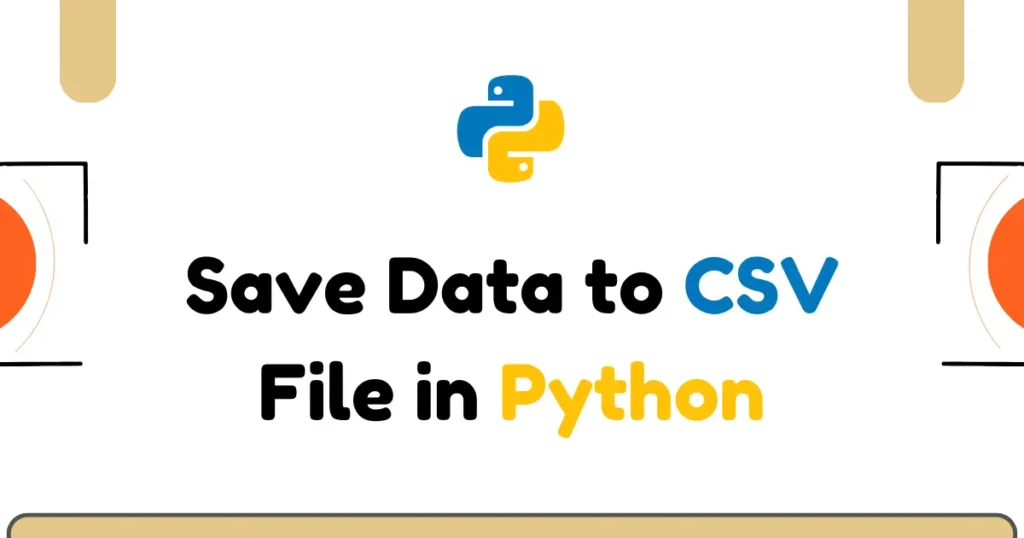CSV files make data easy to share, analyze, and back up data in python. In this guide, you will learn how to Save Data to CSV File in Python with practical, real-world examples. We will cover python save to csv, export data to csv python using pandas or numpy so it can be view by tools like Excel without any issues.
In this guide, you’ll learn how to Save Data to CSV File in Python using csv, pandas, and numpy. You’ll write and append rows, export structured data, and apply best practices like handling encoding and headers. CSV files are widely used for storing datasets and adding training data to machine learning models.
Generate CSV from List of Lists
When you want quick output from a list of lists, the csv.writer class works well. This example records a small set of online orders. It uses utf-8 encoding and newline to produce a clean file that opens well in Excel and Google Sheets. This is a fast way to python write csv file for transactional data.
import csv
orders = [
["order_id", "product", "quantity", "price"],
[101, "T-shirt", 2, 19.99],
[102, "Sneakers", 1, 59.50],
[103, "Cap", 3, 12.00]
]
with open("orders.csv", "w", newline="", encoding="utf-8") as f:
writer = csv.writer(f)
writer.writerows(orders)In above example, we have taken some static data for better understanding. It will create a file with orders.csv name and store data into it.
Generate CSV from List of Dictionaries
If your data already is in dictionaries, you can use csv.DictWriter. It keeps column names explicit and prevents column order mistakes. This customers example shows a clean python save to csv workflow for CRM or signup data.
import csv
customers = [
{"id": 1, "name": "Alice", "email": "alice@example.com"},
{"id": 2, "name": "Bob", "email": "bob@example.com"},
{"id": 3, "name": "Cara", "email": "cara@example.com"}
]
fieldnames = ["id", "name", "email"]
with open("customers.csv", "w", newline="", encoding="utf-8") as f:
writer = csv.DictWriter(f, fieldnames=fieldnames)
writer.writeheader()
writer.writerows(customers)Append data to an existing CSV
You can grow a file by appending. Open the same file in append mode and write new rows. Such cases like when we are taking user input something like contact details and storing it into CSV file. This pattern fits daily imports and batched updates. It helps when you create CSV in python once and add to it over time.
import csv
new_customers = [
[4, "Diego", "diego@example.com"],
[5, "Ella", "ella@example.com"]
]
with open("customers.csv", "a", newline="", encoding="utf-8") as f:
writer = csv.writer(f)
writer.writerows(new_customers)Tips you can use:
- Keep the same column order as your header
- Use newline=”” to avoid blank lines on Windows
- Validate data types before you append
Save data to CSV file using pandas
Pandas makes export data to csv python very simple. Build a DataFrame and call to_csv. This approach suits analytics, reports, and transformed datasets. You can drop the index and control encoding for safe sharing.
import pandas as pd
sales = [
{"date": "2025-01-01", "store": "NYC", "revenue": 12500.0},
{"date": "2025-01-02", "store": "LA", "revenue": 9800.5},
{"date": "2025-01-03", "store": "NYC", "revenue": 14230.0}
]
df = pd.DataFrame(sales)
df.to_csv("daily_sales.csv", index=False, encoding="utf-8")When working with CSV files, you can use dtype while reading to keep numeric values in the correct format. If your locale uses commas for decimals, set sep=";" to handle it properly. When appending data with pandas, use mode="a" and header=False to add new rows without rewriting the headers.
Save data to CSV file using numpy
If you work with numeric arrays, numpy offers a fast route to create CSV in python. You can include a header and control formatting for compact files. This example logs sensor readings and fits data science or IoT pipelines.
import numpy as np
measurements = np.array([
[0, 22.5, 35.1],
[1, 22.7, 34.9],
[2, 22.8, 34.7]
])
np.savetxt(
"sensor_readings.csv",
measurements,
delimiter=",",
fmt="%.2f",
header="time,temp_c,humidity",
comments=""
)You can change fmt to match your precision needs, like “%.0f” for integers or “%.4f” for high precision floats.
Conclusion
You now know how to Save Data to CSV File in Python with different approach as per your requirements. You can python write csv file from lists and dicts, append new rows safely, export data to csv python with pandas for reports, and create CSV in python from numeric arrays with numpy. With these patterns, you can ship clean CSV files that any team can open and analyze.
For more data handling tips in Python, don’t forget to check out our blog post Read and Write JSON Files in Python to learn how to work with JSON files efficiently.