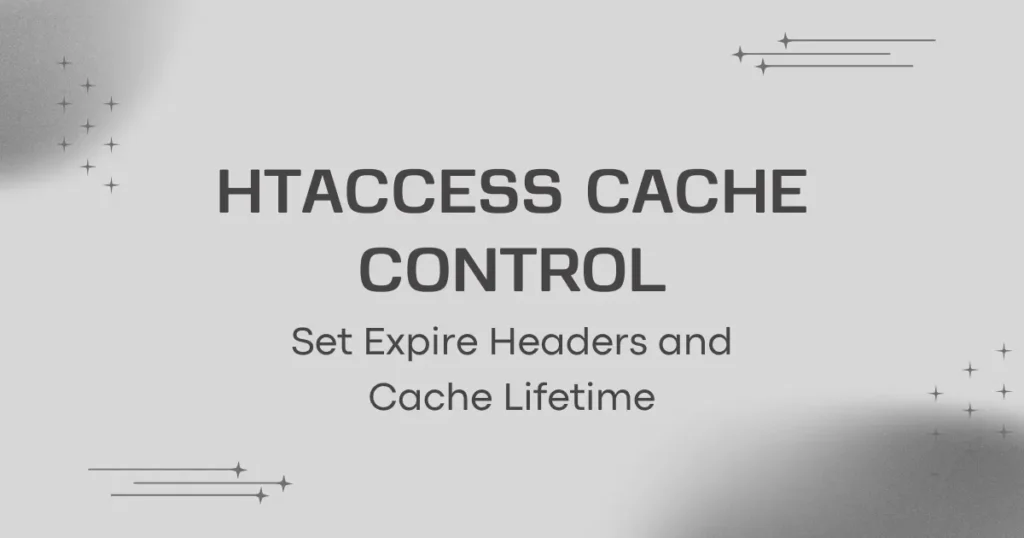Website optimization usually begins with effective caching. When you define cache lifetime with htaccess, your site gets loaded instantly and lowers server load time. By specifying how long browsers must cache static resources such as pictures, CSS, or JavaScript files, you can enhance user experience and conserve bandwidth. Not only does this method enhance SEO performance but it also enables revisit visitors to load your site nearly instantly. Nowdays, search engines like google and bing perfers higher cache expiry.
Cache control via .htaccess is one of the easiest and most efficient ways to control browser caching. It enables you to tell browsers when to update cached resources or retain them for a specified time frame. Let’s see how to set cache lifetime and specify expiration headers in .htaccess files effectively.
Configure Cache Lifetime in Htaccess
The .htaccess file allows you to dictate how browsers cache content. You can use Expire Headers and Cache-Control directives to set up caching rules for particular file types like images, CSS, JavaScript, and fonts.
Here’s an easy example to specify cache expiration using htaccess:
<IfModule mod_expires.c>
ExpiresActive On
ExpiresByType image/jpg "access plus 1 year"
ExpiresByType image/jpeg "access plus 1 year"
ExpiresByType image/png "access plus 1 year"
ExpiresByType text/css "access plus 1 month"
ExpiresByType application/javascript "access plus 1 month"
ExpiresDefault "access plus 2 days"
</IfModule>Here, the browser caches images for a year, stores style-sheets and scripts for a month, and keeps all other files for two days before checking for updates.
This configuration is particularly beneficial for static sites or apps where the assets do not change regularly. For example, a portfolio website with heavy images can significantly gain from longer cache times.
Set Expire Headers and Cache Lifetime Using Cache-Control
In addition to ExpiresByType, you can use the Cache-Control directive to obtain the same outcome. It offers more flexibility and is effective for current browsers.
This is how you can set cache lifetime using Cache-Control:
<IfModule mod_headers.c>
<FilesMatch "\.(jpg|jpeg|png|gif|css|js)$">
Header set Cache-Control "max-age=2592000, public"
</FilesMatch>
</IfModule>In this setup, the browser caches images, CSS files, and JavaScript files for 30 days. You can change this period according to how frequently your content changes.
Using Both Methods Together
Most developers like using both Expires and Cache-Control headers for best compatibility. Although Expires is understood by older browsers, Cache-Control provides greater control over modern browsers’ caching.
<IfModule mod_expires.c>
ExpiresActive On
ExpiresByType text/html "access plus 600 seconds"
</IfModule>
<IfModule mod_headers.c>
<FilesMatch "\.(html|htm)$">
Header set Cache-Control "max-age=600, private, must-revalidate"
</FilesMatch>
</IfModule>Conclusion
Setting cache lifetime in htaccess is a fast and trustworthy method of optimizing website performance. Whether you set the expiration headers or specify cache lifetime with Cache-Control, it increases website loading speed for the browsers and enhances the SEO rank. Don’t forget to flush your browser cache after implementing changes to guarantee that updates are effective instantly.
To advance your website optimization, discover how to Block Files and Folders access Using .htaccess and enhance your site’s security.