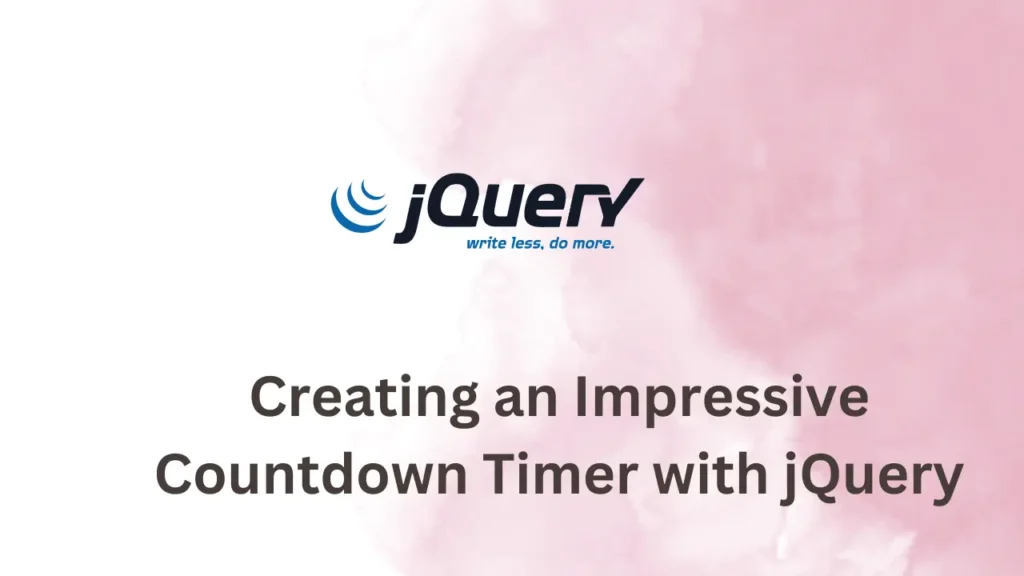Minor functionality or components can improve significant User experiences like showing a countdown for specific events like great discounts or events like releasing new features. Countdown timers create a sense of urgency and captivate users’ attention.
In this blog post, we will create a process of building a jQuery countdown timer with a step-by-step example.
Before we dive into the implementation, let’s understand the benefits of countdown timers.
- Create a sense of urgency: Countdown timers instill a feeling of time scarcity, motivating users to take immediate action.
- Boost conversions: By highlighting limited-time offers or upcoming events, countdown timers can increase conversions and drive sales.
- Enhance user experience: Interactive and visually appealing countdown timers make websites more engaging and keep visitors hooked.
- Provide anticipation: Countdown timers build anticipation and excitement, especially for upcoming product launches or special events.
Let’s get started by implementing a basic HTML structure that will be used to display the countdown timer. Create a new HTML file and add the following code:
<!DOCTYPE html>
<html>
<head>
<title>Create an Impressive Countdown Timer with jQuery</title>
</head>
<body>
<div id="timer">
<span id="days"></span> days
<span id="hours"></span> hours
<span id="minutes"></span> minutes
<span id="seconds"></span> seconds
</div>
<script src="https://code.jquery.com/jquery-3.6.0.min.js"></script>
</body>
</html>Here, we have created a simple HTML page with a div element to wrap timer display spans. We have also added a jQuery CDN file at the very end of the body.
Now, let’s initialize the countdown timer using jQuery. Add the following jQuery code just after the CDN link:
<script>
$(document).ready(function() {
var countDownDate = new Date("June 30, 2023 00:00:00").getTime();
var countdown = setInterval(function() {
var now = new Date().getTime();
var distance = countDownDate - now;
var days = Math.floor(distance / (1000 * 60 * 60 * 24));
var hours = Math.floor((distance % (1000 * 60 * 60 * 24)) / (1000 * 60 * 60));
var minutes = Math.floor((distance % (1000 * 60 * 60)) / (1000 * 60));
var seconds = Math.floor((distance % (1000 * 60)) / 1000);
$("#days").text(days);
$("#hours").text(hours);
$("#minutes").text(minutes);
$("#seconds").text(seconds);
if (distance < 0) {
clearInterval(countdown);
$("#timer").text("Timer Expired!");
}
}, 1000);
});
</script>In the above script, we have created a date object for a specific date. However, we can set it as dynamic. We have used the setInterval() function to execute the script every second. That script will get the difference between the current time and our specified time and perform some math to get days, hours, minutes, and seconds.
At last, it will print those values into a webpage. Whenever a specified date passes the current date then it will destroy timeout functionality and display a message to a user.
Conclusion
In this post, we have taken an example to demonstrate how to create a countdown timer using jQuery. You can experiment with different designs, incorporate them into your projects, and watch as your websites become more captivating and interactive.
To enhance user input experience, you can check Character Counter for Textarea in JavaScript and learn how to display live character counts in your forms.