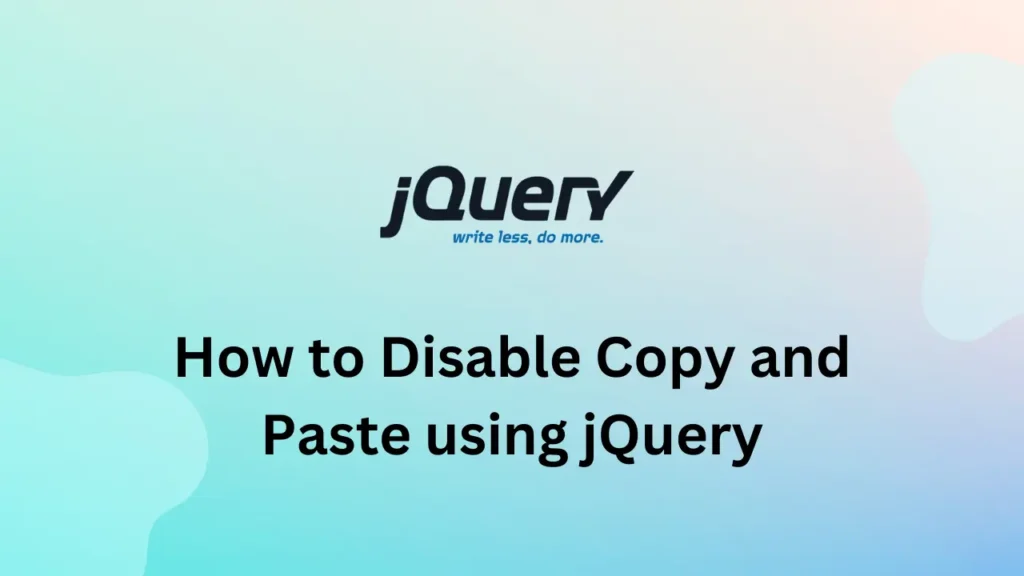Nowadays, content theft and plagiarism have become prevalent issues. One effective way to prevent unauthorized copying of text is by disabling the copy-and-paste functionality on our web pages. In this blog post, we will understand how to disable this using jQuery.
Why Disable Copy and Paste?
You can safeguard your content by disabling copy and paste functionality to prevent others from copying it without permission. While it may not offer foolproof protection, it serves as a deterrent for most users who might attempt to copy the text for their own purposes. This approach can be particularly useful for websites that host sensitive information, proprietary content, or online courses.
First of all, we will integrate the jQuery library into our web page or application. You can either download it from the official jQuery website or use a CDN (Content Delivery Network) to include it in your HTML file.
<script src="https://code.jquery.com/jquery-3.6.0.min.js"></script>To disable the copy and paste functionality, we will use the jQuery event binding method. Event methods run whenever an action occurs, such as a user clicking or changing an input value. Here, we use copy and paste events. Whenever a user performs these actions, we manipulate them before the default behavior executes.
Add the following code at the end of the body, and load the jQuery CDN before this code.
$(document).ready(function() {
// Disable Copy and Paste
$(document).bind('copy paste', function(e) {
e.preventDefault();
alert("Copy and paste functionality is disabled on this website.");
});
});In the above code, when a webpage is loaded it will set up an event listener for copy and paste events. Whenever the user performs a copy/paste operation will execute our code. By calling e.preventDefault(), we prevent the default behavior of these events, effectively disabling copy and paste. Additionally, we display an alert message to inform users about the disabled functionality.
Sometimes we want to disable copy and paste for specific elements like some div or input. Let’s modify our code for element-specific:
$(document).ready(function() {
// Disable Copy and Paste for specific element
$('.block-copy-paste').bind('copy paste', function(e) {
e.preventDefault();
alert("Copying and pasting from this element is disabled.");
});
});This code will block specific elements that contain our class. Other web page components will work properly with copy-paste functionality
Conclusion
In the above post, we have considered two different scenarios for disabling the copy/paste functionality of the web page. it is important to remember that determined individuals may still find alternative ways to copy your content.
Remember to test your implementation thoroughly across various browsers and devices to ensure compatibility and effectiveness. Stay vigilant in safeguarding your intellectual property and enjoy a more secure online presence.
To help users keep track of their input, you can explore Character Counter for Textarea in JavaScript and learn how to implement live character counting in your forms.